

Reports

Reports allows to generate all available information related to object activity for the selected period of time

To process multiple entries do next:
Mark entries by clicking checkbox on the left.
Proceed action in action menu located at the bottom of settings window.
Choose Delete.
Confirm action which will be applied to all selected entries.
Main reports tab represents list of created report types.


To create new report do next:
In top panel press Reports menu item.
In Reports tab left bottom corner press button.
Report properties window will appear.



Report
Name -
Type -
General information -
General information (merged) -
Object information -
Current position -
Current position (offline) -
Drives and stops -
Travel sheet -
Mileage (daily) -
Overspeeds -
Underspeeds -
Zone in/out -
Events -
Service -
Fuel fillings -
Fuel thefts -
Logic sensors -
Driver behavior (RAG by object) -
Driver behavior (RAG by driver) -
Tasks -
RFID and iButton logbook -
DTC (Diagnostic Trouble Codes) -
Expenses -
Speed -
Altitude -
Ignition -
Fuel level -
Temperature -
Sensor -
Routes -
Routes with stops -
Image gallery -
Format -
Show addresses -
Zones instead of addresses -
Stops -
Speed limit (kph) -
Schedule
Daily -
Weekly -
Send to e-
Time period
Filter -
Time from/ Time to -
Objects
Select object or objects for which you want to create report. Hold "Ctrl" key for multiple selection. Availability of data depends on chosen report type.
Zones
This option allows to select zones whose details will be seen in report. Zone selection is available only if report type Zone in/out is chosen. Hold "Ctrl" key for multiple selection.
Sensors
Choose sensors which will be displayed in report. Hold "Ctrl" key for multiple selection.
Data items
Choose data items which will be displayed in report. Hold "Ctrl" key for multiple selection. Availability of data depends on chosen report type.
Generated reports
Generated reports section displays all reports which were generated, and provides fast access to open them again without need to generate them again.

To process multiple entries do next:
Mark entries by clicking checkbox on the left.
Proceed action in action menu located at the bottom of settings window.
Choose Delete.
Confirm action which will be applied to all selected entries.
To download saved report again or change settings or period for download
Press open to download same report again.


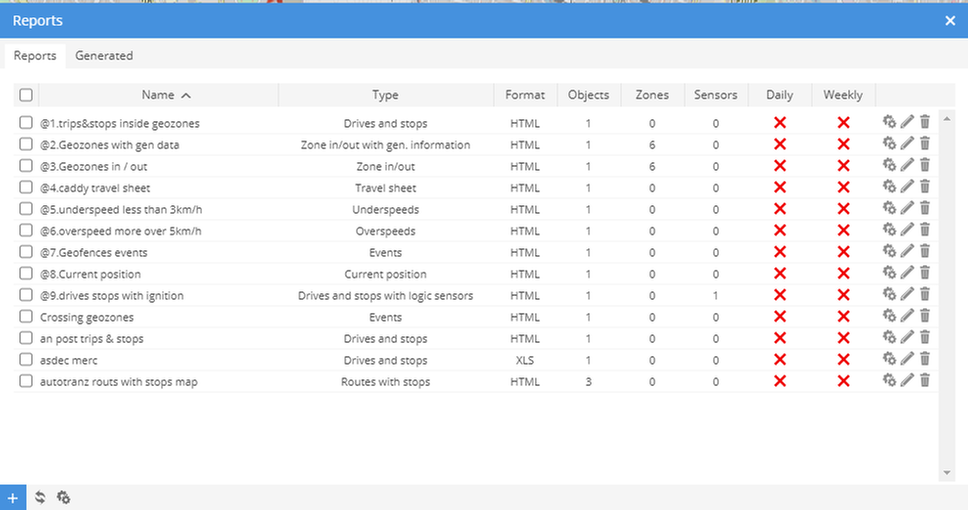
Saved reports
SAved reports section displays all saved reports which can be generated again.
To generate again:
Choose generate at the right side on report row.

Select period.
Report will downloads

 Back to top
Back to top